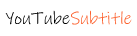YouTubeSubtitle CC
Get Many More Ideas
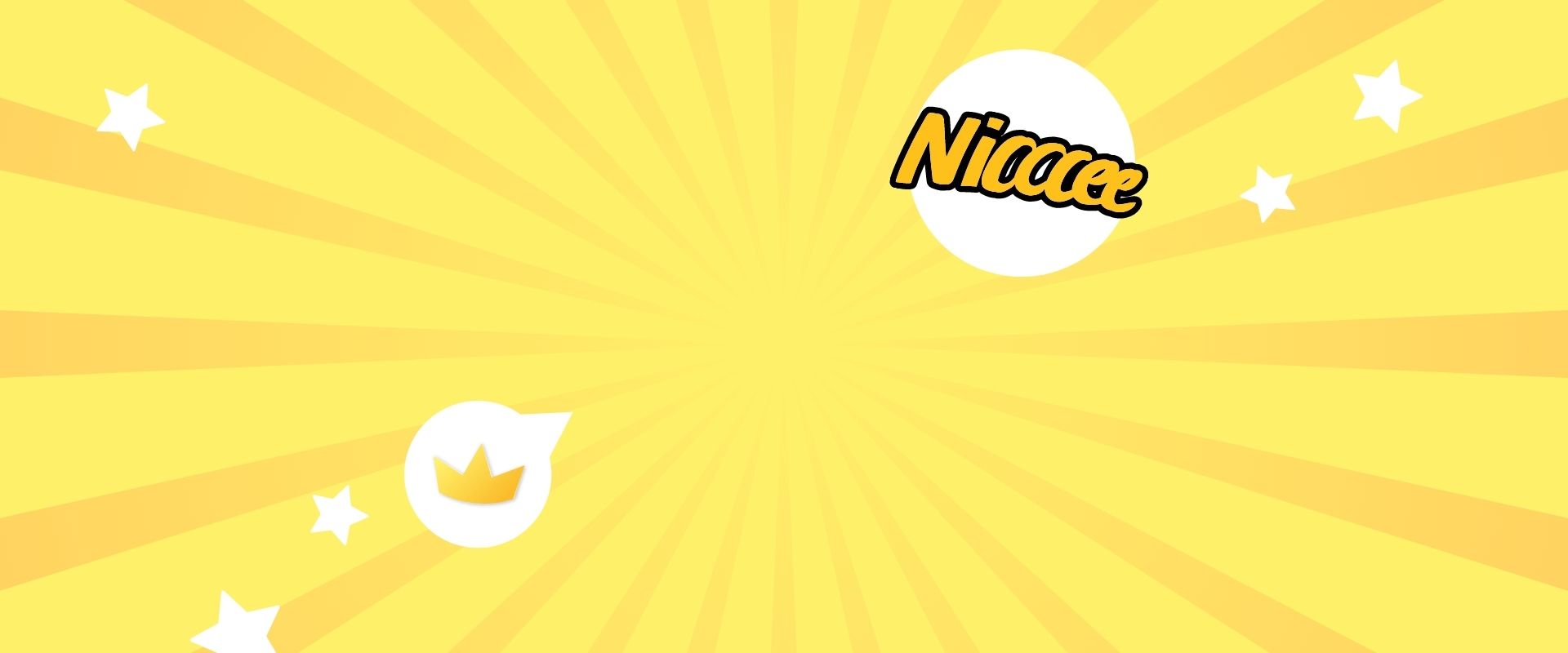
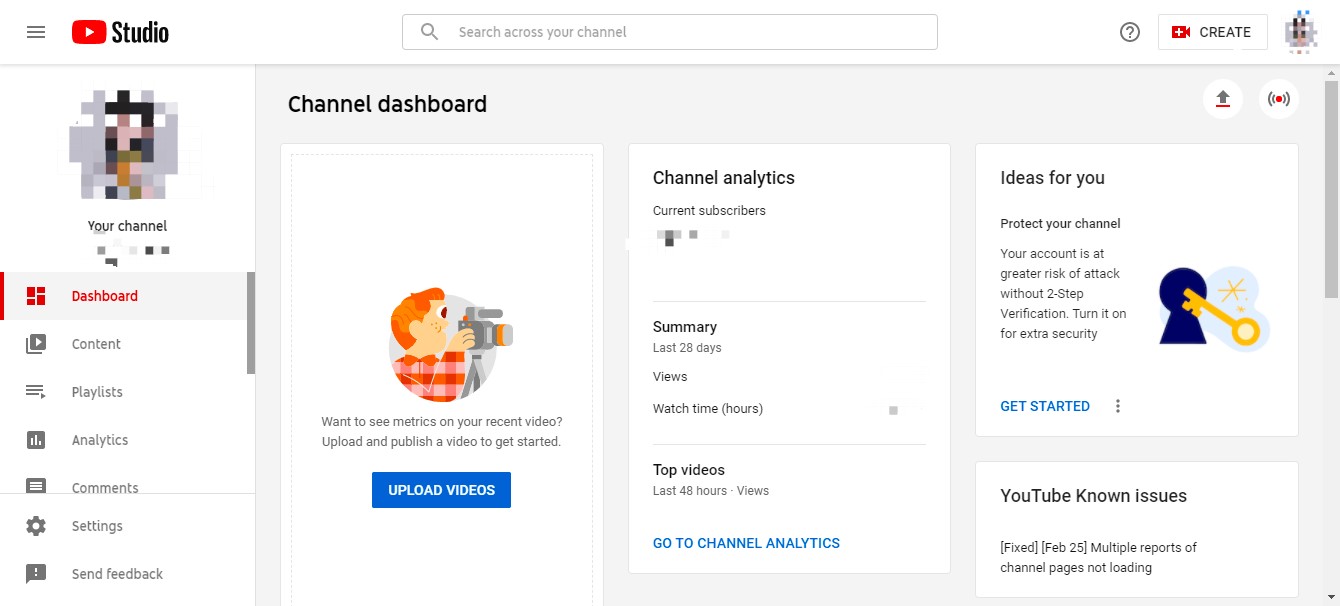
YouTube Subtitle Studio
Do you know how to use YouTube Studio to auto subtitle videos?
You have already uploaded videos into YouTube studio.Now, you want to burn captions into your videos to make your content accessible for your audiences. YouTube can use speech recognition technology to automatically create captions for your videos.
Note: If you use YouTube Studio beta (studio.youtube.com), this automatic caption feature is not available yet. You need to switch to Creator Studio Classic by using the following steps 3 to 8.
What features does Autosubtitle Online have?
- Log into your YouTube account.
- Note: You can log into with your Gmail account.
- Click your account;picture in the top right corner.
- Select;YouTube Studio (beta).
- Note: If you can see Creator Studio instead of YouTube Studio (beta), you can skip down to step 9.
- Click Settings.
- In the Settings;dialog box, select;Creator Studio Classic.
- Click Save.
- Click Creator Studio Classic.
- Click Skip in the dialog box that appears.
- Click Video Manager on the left side. It will show all the videos you have uploaded.
- Click the title of the video which you want to add captions to.
- Select Subtitles/CC.
- In the “Select video language”dialog box, click Select languageand selectEnglish.
- Note: You can click the checkbox for“Default for new upload” if you want to keep English as your default language for all future uploads.;
- Click Set language.
- Click Add new subtitles or CC.
- Select Englishas the language.
- Click Create new subtitles or CC.
- After a few minutes, click Subtitles/CC.
- Note: The time to generate the automatic caption depends on the length of the video.
- When the automatic captions are available, select English (Automatic) under “PUBLISHED.”
- Under the “Actions” button, you can see the time-code and captions. Review automatic captions.
- Note:Although YouTube has;pretty accurate captions,;automatic captions might misrepresent the spoken content due to mispronunciations, accents, dialects, or background noise.Therefore, you need to check automatic captions.
- If you would like to edit your captions now, click Edit
- Click on the caption text you want to edit.
- After editing, click Publish edits.
- Now, you can see both of “English” and “English (Automatic)” captions listed under “PUBLISHED.” You need to remove the “English (Automatic)” captions. Select English(automatic).
- Click Unpublish.
- The edited “English” captions is the only caption option to people who view your video.
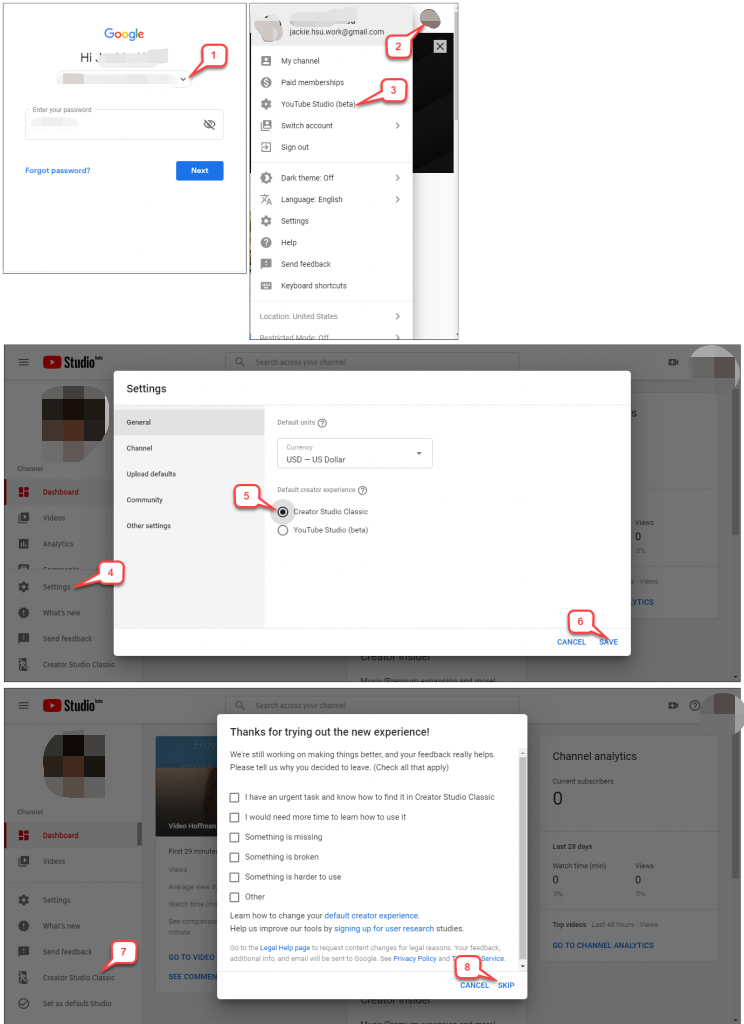
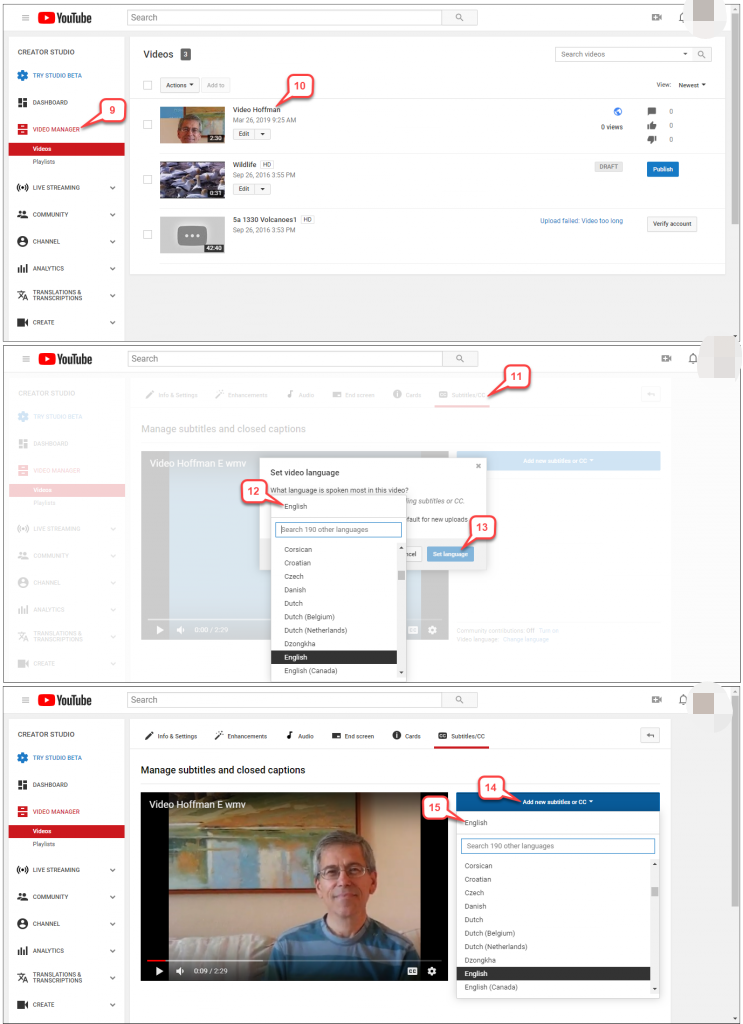
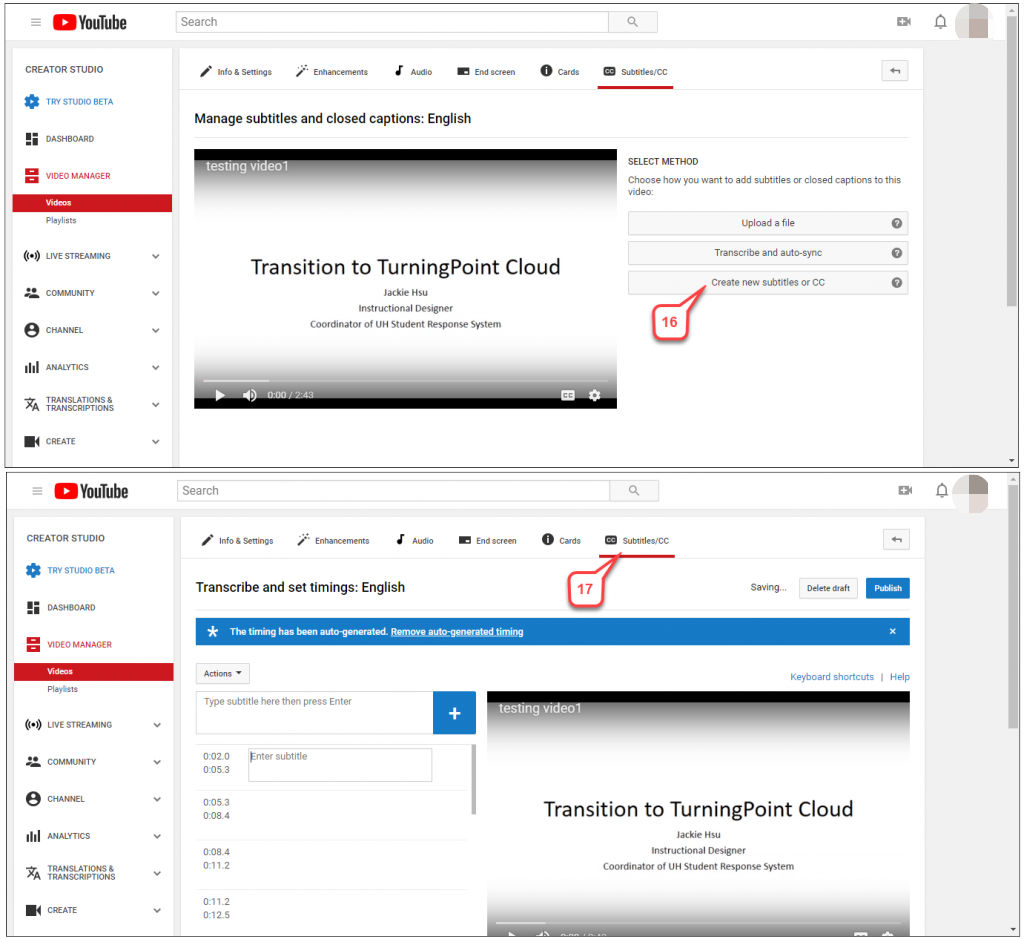
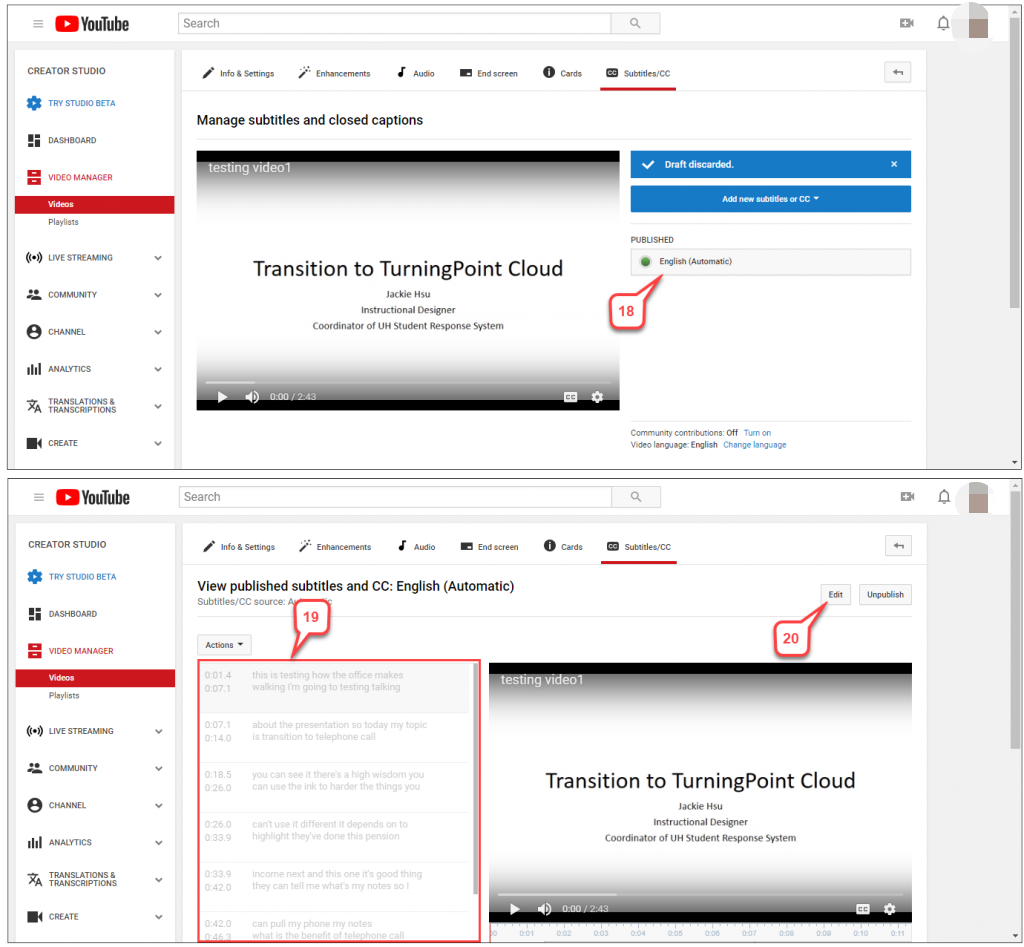
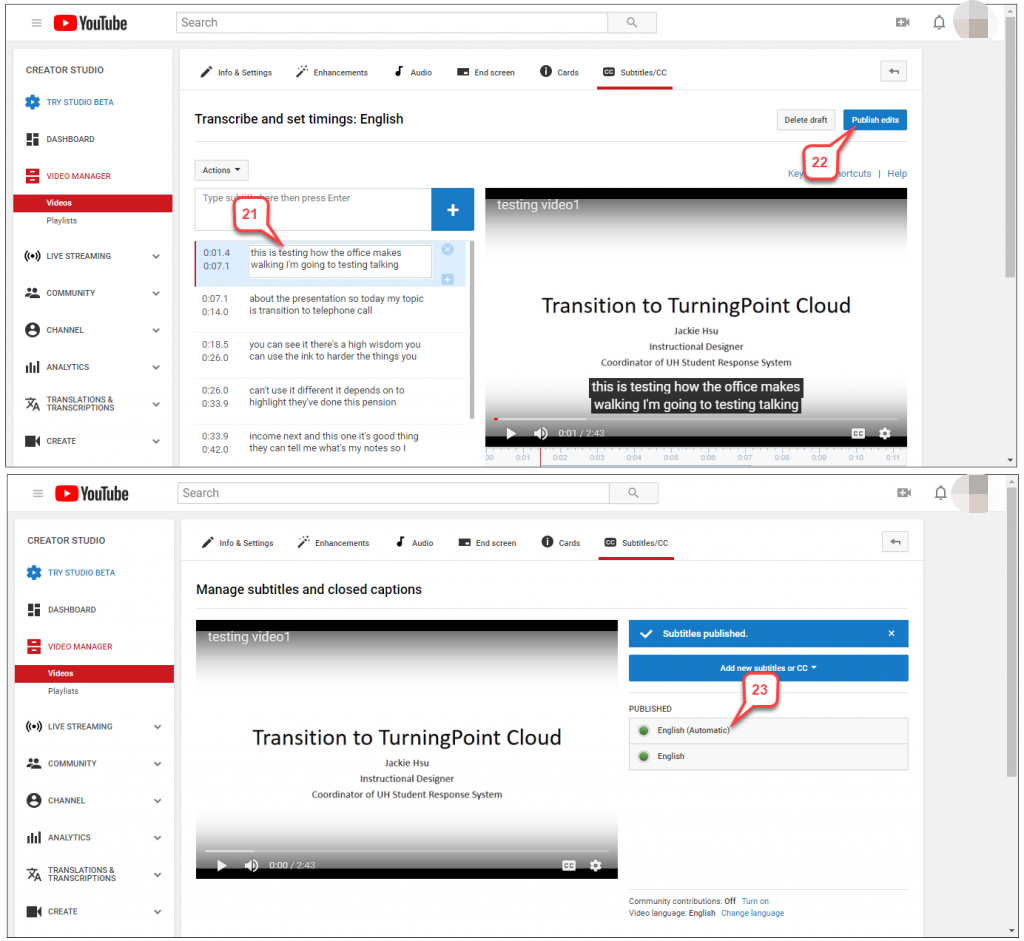
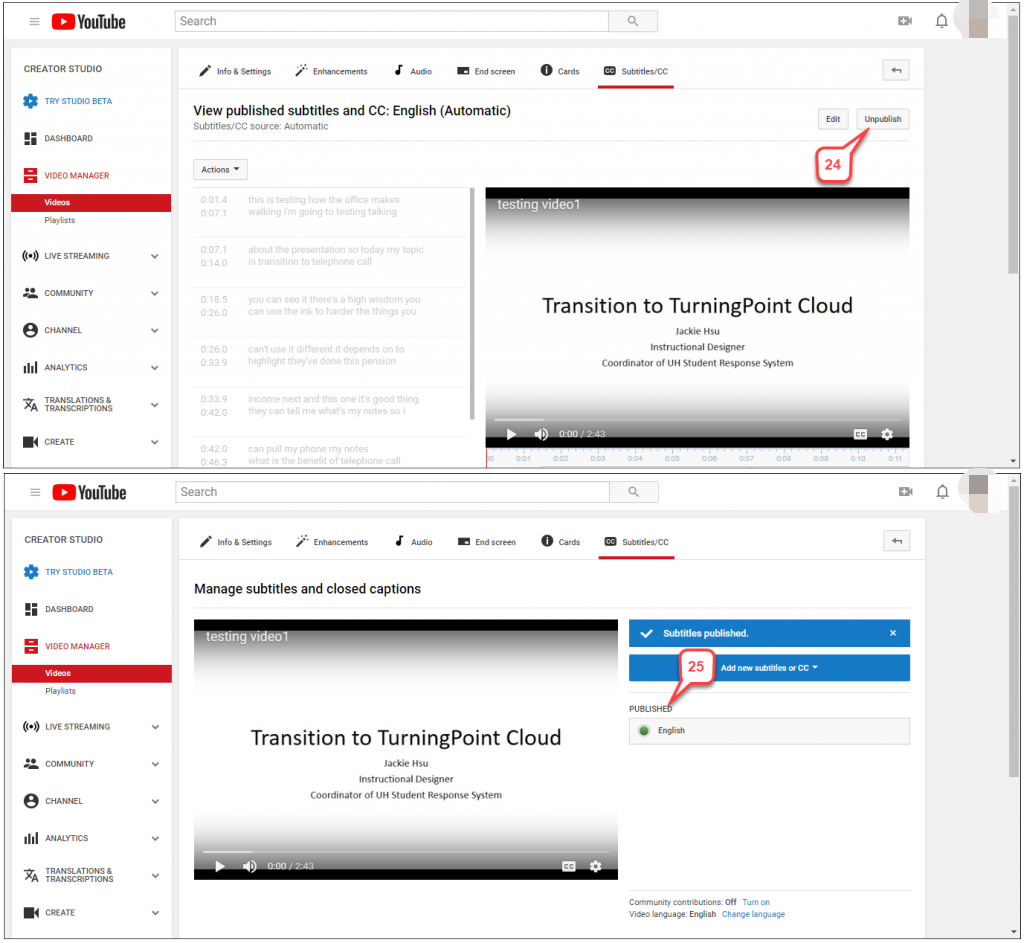
Get Started With Autosubtitle Online
Auto caption your YouTube videos, try Autosubtitle Online now .
TRY FOR FREE- Email: [email protected]
Copyright © 2021 Powered By YouTubesubtitle.cc | All rights reserved.